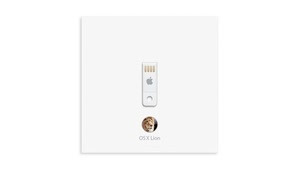The beautiful Windows 8 Consumer Preview is upon is, and although it's not the final version, it's getting close. This isn't just for developers—it's for you. So get downloading and start using Microsoft's amazing new beginning.
Are you already a Windows diehard? Or an Apple user, looking to see how the other half lives? Either way, we've got you covered like a thick flannel blanket. Made out of preview software.
Then you need to put that file on something you can install it with. That means either burning the ISO disc image to a DVD or copying it to a USB flash drive. A little annoying, but that comes with the territory when installing a separate operating system.
Whether you're using Windows or OS X, this feature is built right in.
Now let's install that sucker. (If you're prompted for an activation key, use this: DNJXJ-7XBW8-2378T-X22TX-BKG7J)
On a PC
Once you've got the Windows 8 file, you'll want to install it alongside the current version you're using—this will allow you to dip your toes in without committing, but requires some minor hard drive futzing.
If you want to run Windows 8 on its own slice of hard drive real estate, you'll need to create a disk partition—clearing out a blank space on your computer for Windows 8 to settle into. This is easy! Our pals at Lifehacker have a full guide if you need it, but you really only need to follow this:
Open the Start Menu and right click on the "Computer" option. Click "Manage", and in the window that appears, click on "Disk Management" in the left sidebar.
Find your system hard disk in the graphical list that appears in the bottom pane. Right-click on it and then click "Shrink Volume". Shrink it down so you have at least 20GB of space left on the end of the drive, and click OK. Then, click on the "Unallocated" block of that drive that appears and click "New Simple Volume". Click Next on the next few windows until you get to the "Format Partition" window. Here, give it a volume label you'll recognize (like "Windows 8") and click Next. It should format the drive for you. Now you're all set to install Windows 8.
Simple, right?
Your PC will now boot into Windows 8 by default, but if you want your previous version to auto-start, go to "Change Defaults or Choose Other Options" from the Windows 8 boot menu.
You've now got a two-headed computer.
But remember: not only is this a beta product several months away from release, it's also dramatically different from any operating system you've used before. So proceed with the knowledge that you'll volunteering to be Microsoft's guinea pig.